iPod Shuffle Help Guide
First we will cover basic controls and wear instructions, then we will walk through adding music to your iPod Shuffle step by step.
Buttons
There are 7 on your iPod Shuffle
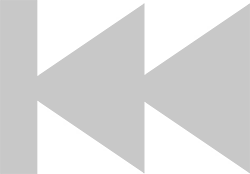
Left Arrow
Press for previous track
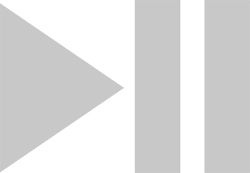
Play/Pause
Press 1x to start & stop
Hold to turn Lock on/off
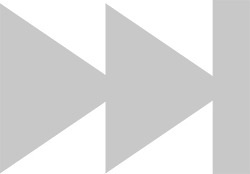
Right Arrow
Press for next track
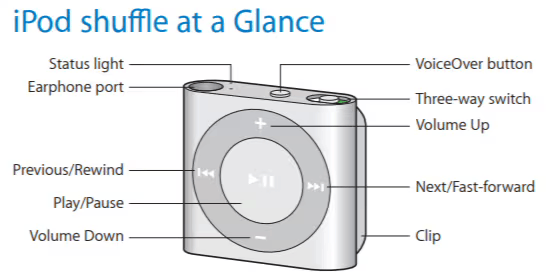
LED Light
Learn the Indicators
Playback Indicators
1 flash per second
Solid Orange light when you press a button, to unlock press 'Play' for 3 seconds
Solid light
Flashing Green, light turns off after 1 minute
Charging Indicators
Solid Orange light, Okay to disconnect
Solid Green light, Okay to disconnect
Flashing Orange
Wear Tips
- Put on your goggles.
- Clip your iPod to the back of your goggle's strap.
- Put in your Swimbuds headphones, making sure to run the headphone cables underneath your goggle's strap on both sides.
- Plug your headphones into your iPod and press the PLAY button!

Care Tips
Rinse and Dry
- After each swim, turn off the iPod Shuffle and remove the headphones from the headphone jack.
- Using fresh water, rinse off the iPod Shuffle, including the inside of the headphone jack, as well as the headphones. This will help get any chlorine or salt off.
- Gently shake the water out of the headphone jack.
- Lightly pat dry the iPod Shuffle and headphones. Let them air-dry for at least 12 hours.
Charging
- Allow the iPod Shuffle to fully dry before charging.
- Only charge as needed, and only for 3-4 hours maximum.
Put Music On Your iPod Shuffle
We make first-time setup easy.
PC
PC: Step 1
Open iTunes on Your Computer
Open the iTunes program on your computer. Make sure it has been updated to the most recent version.
PC: Step 2
Connect Your iPod Shuffle
Plug your iPod Shuffle into a USB port on your computer.
PC: Step 3
Select Your iPod Shuffle and Sync
In iTunes, your iPod Shuffle will appear on the left-hand sidebar. Select it, and click on 'Music'.
You should see an empty list.
From the list under Settings on the left side of the iTunes window, click the type of content that you want to sync or remove.
To turn syncing on for a content type, select the checkbox next to Sync.
For a detailed guide from Apple Support on how to Sync your iPod to iTunes, click here.
PC: Step 4
Choose Your Tracks
Open a separate Folder of your music, or your desired iTunes playlist.
PC: Step 5
Drag & Drop Your Files
Highlight all of your files, then click and drag them onto your iPod Shuffle.
You can also copy and paste your files onto the iPod Shuffle. Highlight all of your files, then hold the CTRL key on your keyboard and press the letter C. Next, click inside of your iPod Shuffle window and hold the CTRL key and press the letter V.
(Tip: It is important that you drag only your audio files directly into the iPod Shuffle. Do not drag folders onto the iPod Shuffle or else your files will not be recognized.)
The iPod Shuffle is compatible with AAC, MP3, and WMA files.
PC: Step 6
Eject Before You Disconnect
Right-click on the iPod Shuffle within iTunes and click Eject/Safely Remove. Ejecting your iPod Shuffle before unplugging will prevent any file corruption.
PC: Step 6
Disconnect & Test
After the computer prompts you that it is safe to remove your iPod Shuffle, unplug the USB cord from the computer.
To test that your music transfer has been successful before going to the pool, plug in a pair of headphones and press PLAY. If you hear music, congrats! You are ready to swim with your iPod Shuffle.
Hold the PLAY button for 3 seconds to turn your iPod Shuffle off.
MAC
MAC: Step 1
Open iTunes on Your Computer
Open the iTunes program on your computer. Make sure it has been updated to the most recent version.
MAC: Step 2
Connect Your iPod Shuffle
Plug your iPod Shuffle into a USB port on your computer.
MAC: Step 3
Select Your iPod Shuffle and Sync
In iTunes, your iPod Shuffle will appear on the left-hand sidebar. Select it, and click on 'Music'.
You should see an empty list.
From the list under Settings on the left side of the iTunes window, click the type of content that you want to sync or remove.
To turn syncing on for a content type, select the checkbox next to Sync.
For a detailed guide from Apple Support on how to Sync your iPod to iTunes, click here.
MAC: Step 4
Choose Your Tracks
Open a separate Folder of your music, or your desired iTunes playlist.
MAC: Step 5
Drag & Drop Your Files
Highlight all of your files, then click and drag them onto your iPod Shuffle.
You can also copy and paste your files onto the iPod Shuffle. Highlight all of your files, then hold the Command key on your keyboard and press the letter C. Next, click inside of your iPod Shuffle window and hold the Command key and press the letter V.
(Tip: It is important that you drag only your audio files directly into the iPod Shuffle. Do not drag folders onto the iPod Shuffle or else your files will not be recognized.)
The iPod Shuffle is compatible with AAC, MP3, and WMA files.
MAC: Step 6
Eject Before You Disconnect
Right-click on the iPod Shuffle within iTunes and click Eject/Safely Remove. Ejecting your iPod Shuffle before unplugging will prevent any file corruption.
MAC: Step 7
Disconnect & Test
Once the iPod Shuffle is no longer shown in your devices section of your Finder, unplug the USB cord from the computer.
To test that your music transfer has been successful before going to the pool, plug in a pair of headphones and press PLAY. If you hear music, congrats! You are ready to swim with your iPod Shuffle.
Hold the PLAY button for 3 seconds to turn your iPod Shuffle off.
