SYRYN Help Guide
First we will cover basic controls and wear instructions, then we will walk through adding music to your SYRYN step by step.
Buttons
There are 3 on your SYRYN
NOTE: As of August 10th, 2021 there are both original and updated SYRYN models in circulation. You can easily tell which you have by holding down the left arrow button on your SYRYN for several seconds. If the volume decreases, you have an original SYRYN. If the track rewinds, you have an updated SYRYN. Use this test to determine which set of commands your device follows below.
Original SYRYN Controls
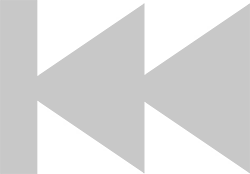
Left Arrow
Press for previous track
Hold to decrease volume
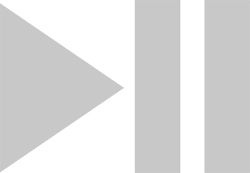
Play/Pause
Press 1x to start & stop
Press 2x to toggle shuffle
Hold to turn SYRYN on/off
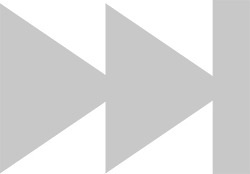
Right Arrow
Press for next track
Hold to increase volume
Updated SYRYN Controls
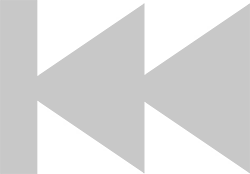
Left Arrow
Press 1x to decrease volume
Press 2x for previous track
Hold to rewind
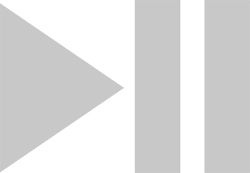
Play/Pause
Press 1x to start & stop
Press 2x to toggle shuffle
Hold to turn SYRYN on/off
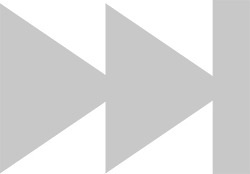
Right Arrow
Press 1x to increase volume
Press 2x for next track
Hold to fast forward
LED Light
Learn the Indicators
Playback Indicators
Quick blinking light
Slow blinking light
Solid light
Very quick, continuous blinking light while unplugged
Charging Indicators
Very quick blinking light while plugged in
Solid light while plugged in
Wear Tips
- Put on your goggles.
- Clip your SYRYN to the back of your goggle's strap.
- Put in your Swimbuds headphones, making sure to run the headphone cables underneath your goggle's strap on both sides.
- Plug your headphones into your SYRYN and press the PLAY button!

Care Tips
Rinse and Dry
- After each swim, turn off the SYRYN and remove the headphones from the headphone jack.
- Using fresh water, rinse off the SYRYN, including the inside of the headphone jack, as well as the headphones. This will help get any chlorine or salt off.
- Gently shake the water out of the headphone jack.
- Lightly pat dry the SYRYN and headphones. Let them air-dry for at least 8 hours.
Charging
- Allow the SYRYN to fully dry before charging.
- Only charge as needed, and only for 3-4 hours maximum.
