Hello! We're excited to announce that today, after much time spent in development, we are releasing major updates to the Lap Tracking and Remote Connect (formerly Phone Connect) apps, as well as an update to our iOS and Android app, Delphin Remote. We have been releasing minor updates to these apps as needed since they were first released, but we feel these app updates are large enough and create enough difference in user experience to warrant an official description of what they include.
Lap Tracking
The interface of Lap Tracking has been redesigned. Here's a close look:




It may look like we just gave things a fresh coat of paint, but believe us when we say that we've sunk hundreds of work hours into improving how things function behind the screen. The accuracy of the app in its tracking of laps is even better than before, and we've verified this through numerous tests. The new update to the app also takes less power to run, preserving more battery life and allowing you to swim more laps and listen to more music.
If you're an Apple Watch user, Lap Tracking for Apple Watch has not been updated yet, but it will be soon!
Remote Connect
Phone Connect is now Remote Connect, and we've changed a little more than just the name. (Remote Connect is designed to allow you to use your smartphone as a remote for your Delphin. You do not need to connect your Delphin to a phone to use it, but using a smartphone's keyboard can make typing much easier.)
Additions to the initial Setup screens have been made. In the Setup screens, there is now an explanation of how to look at your apps and set Favorites (the four apps that appear on the home screen). The Setup screens also now include a friendly reminder to turn the Delphin screen off by quickly pressing the Power button.
Also, Remote Connect now features WiFi auto-configuration. WiFi auto-configuration for Remote Connect works similar to the way it does for a device like a Chromecast. Simply select the WiFi network of your choice on your phone (and enter the password if required), and your Delphin will be connected to that WiFi network, with no additional steps required.



Remote Connect's smartphone counterpart is called Delphin Remote, and it's available for both iOS and Android. You'll need to download this app to use Remote Connect with your smartphone. Delphin Remote has received an update in tandem with Remote Connect - we're making sure everything's getting polished.
Receiving the Updates
The steps you will need to take in order to update these apps on your Delphin will vary depending on the Delphin's firmware. The vast majority of Delphin units use one of two editions of firmware; for simplicity's sake, we'll call them the "old" firmware and the "new" firmware. Here's the easiest way to tell which firmware you have: If you swipe up from the bottom to access a list of apps, you have the new firmware. If you swipe left and right on the home screen to navigate between apps, your firmware is old.
In order to receive the updates on your Delphin with new firmware, you should first temporarily set the screen timer to ten minutes or greater, so the Delphin doesn't go to sleep during the middle of an update. Next, make sure your Delphin is connected to WiFi, and then tap the back button while you are on the home screen. Your Delphin will begin checking for updates, and they should begin downloading automatically. (Don't forget to change the screen timer back after the apps are updated!)
If you have a Delphin with old firmware, you can download the Lap Tracking app update by visiting the Amazon App Store. The new Remote Connect app will only work with new Delphin firmware, so if you have the old firmware but want Remote Connect on your Delphin, you will need to send your Delphin to us to be updated with the newest firmware.
If you have any questions about these updates, if you would like to give us feedback, or if you want to arrange to send in a Delphin with old firmware to be updated manually, please email us at help@underwateraudio.com.


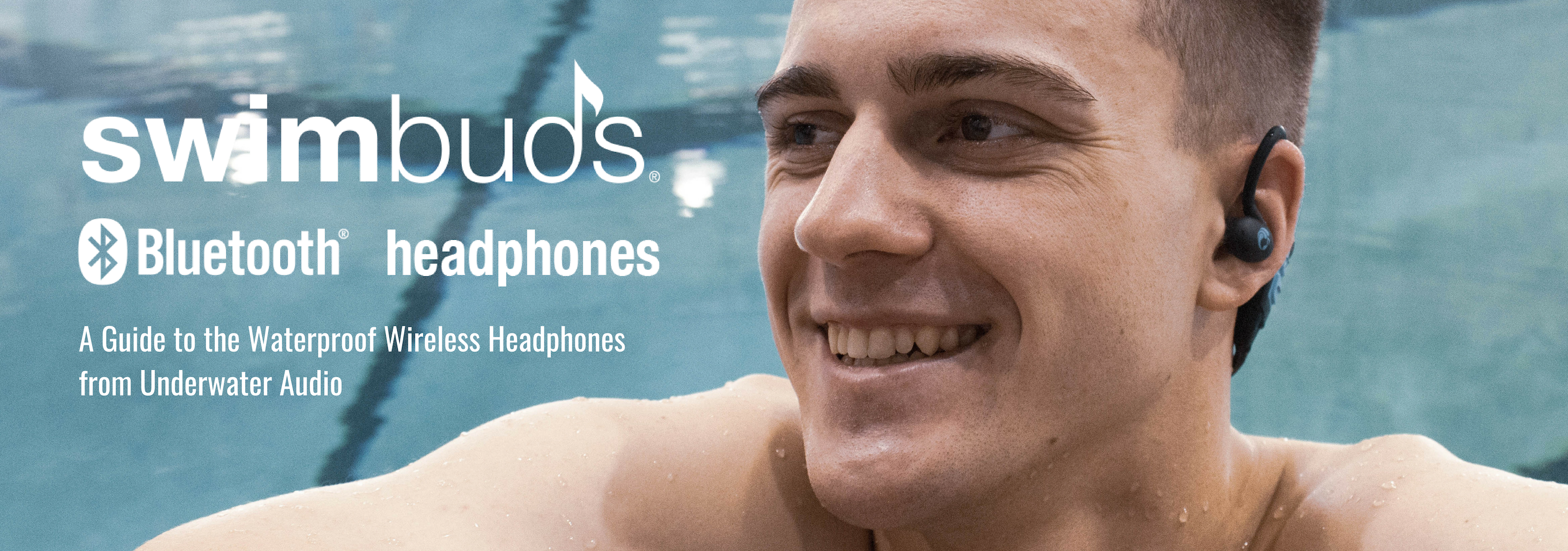

Leave a comment
All comments are moderated before being published.
This site is protected by hCaptcha and the hCaptcha Privacy Policy and Terms of Service apply.